This article will guide you on how to view and manage your customizable campaign performance report on Booking Holdings Sponsored Listings platform.
How can I view my performance?
- Login to the Booking Holdings Sponsored Listings platform.
- Go to the Reporting tab. Here, you will see the overview page.

- On the overview page, you can review your overall performance across multiple accounts.
- Click Show Graph to display your performance over time. Below this graph, you can find key metrics and KPIs, with data on their performance.
- To filter your performance report, you can select:
- Time Frame: standard reporting time frames, such as Year to Date and Last 30 Days, are available. You can also view performance by your own custom time frame.

- Currency: you can customize the currency by clicking on the currency dropdown.
- Multiple accounts: if you have multiple accounts, you can select the account(s) that you want to view by clicking on the drop-down menu on the top, right-hand side of your screen.
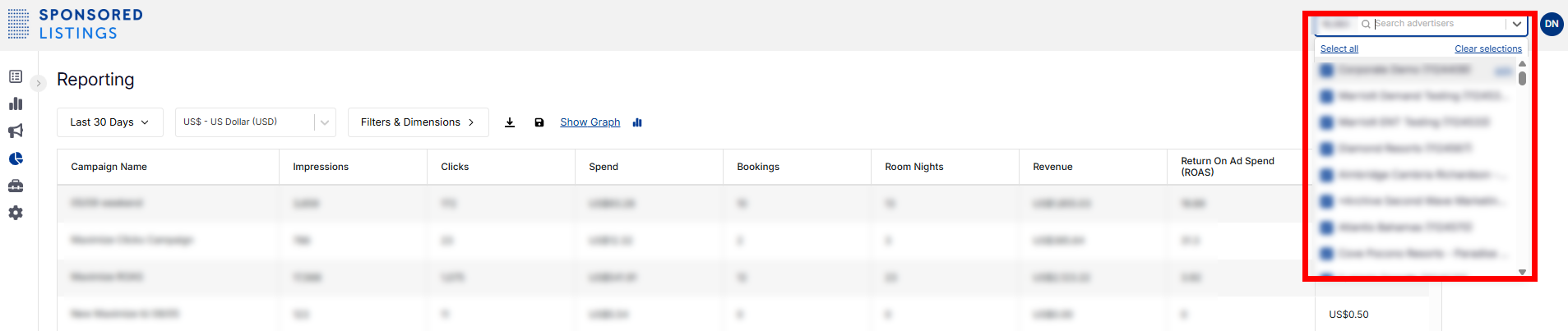
- Time Frame: standard reporting time frames, such as Year to Date and Last 30 Days, are available. You can also view performance by your own custom time frame.
How can I build my own reporting table?
If you would like to see more detailed performance data, you can build your own reporting table. These insights will allow you to further optimize your campaigns.
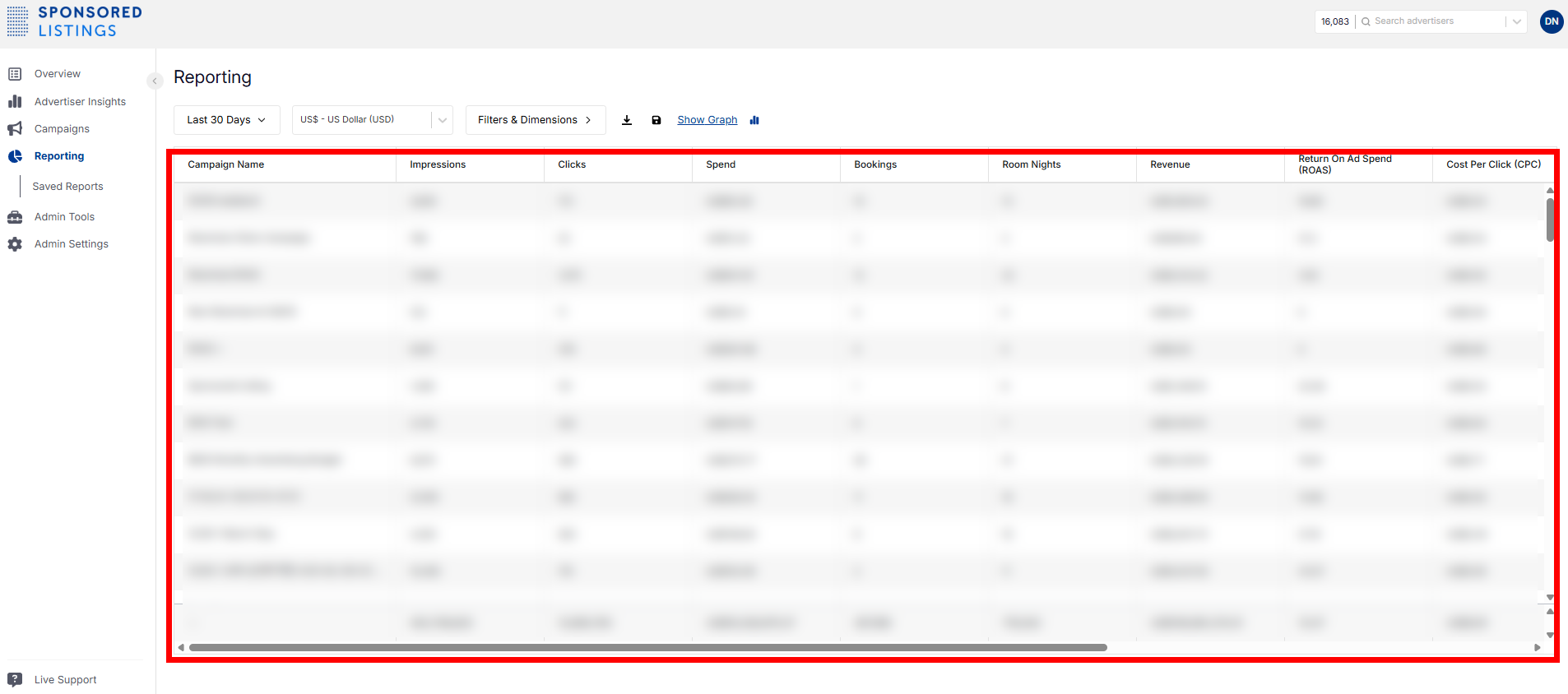
- To build a custom reporting table, click on Filters & Dimensions.

- The reporting table is pre-configured to include standard metrics. You can change the order of the columns and add/remove metrics to customize your report.
- Filters: Apply filters to only view what you want to see. For example, you can filter to only see campaigns with impressions >0, or to only see performance for a specific property by filtering for property name.
- Dimensions: Apply dimensions to group the data however you prefer. For example, you can view performance by traveler country, device type, hotel, daily date, campaign, etc.
- Metrics: Select the metrics that you would like to view in the reporting table.
- To sort the data in the reporting table, click on the column header by which you would like to sort. The data will then be sorted according to that column’s value.
- To save your reports, click on the Save button.
Note: Please allow the report to finish loading first before clicking Save. You can view your saved reports at any time in the Saved Reports section, under the Reporting tab.
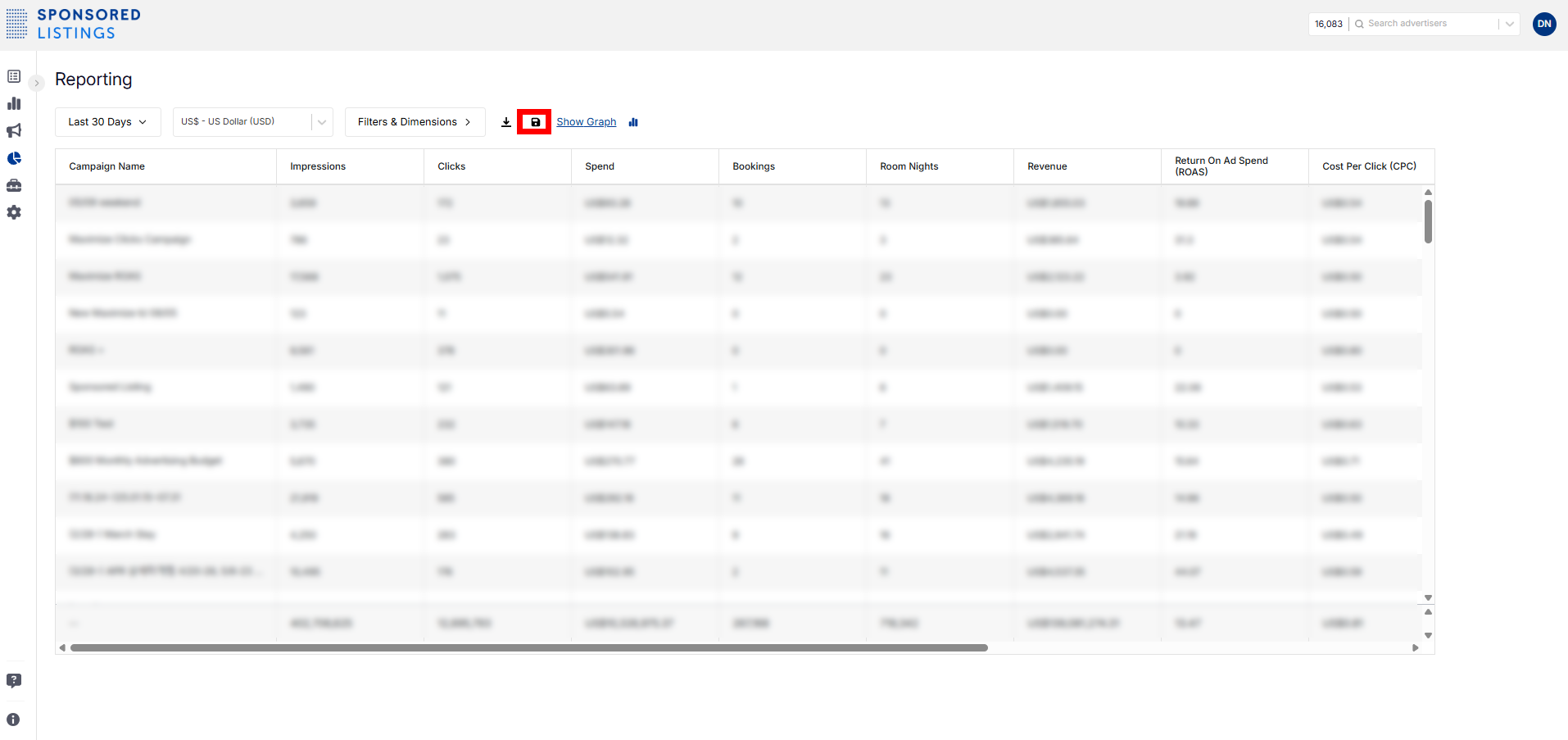
- When you click Save, a Create Report window will appear. We recommend using a report name and description that is intuitive to both you and the recipients.
For example:

How do I download my report?
You can download your performance report by clicking on the Download button.
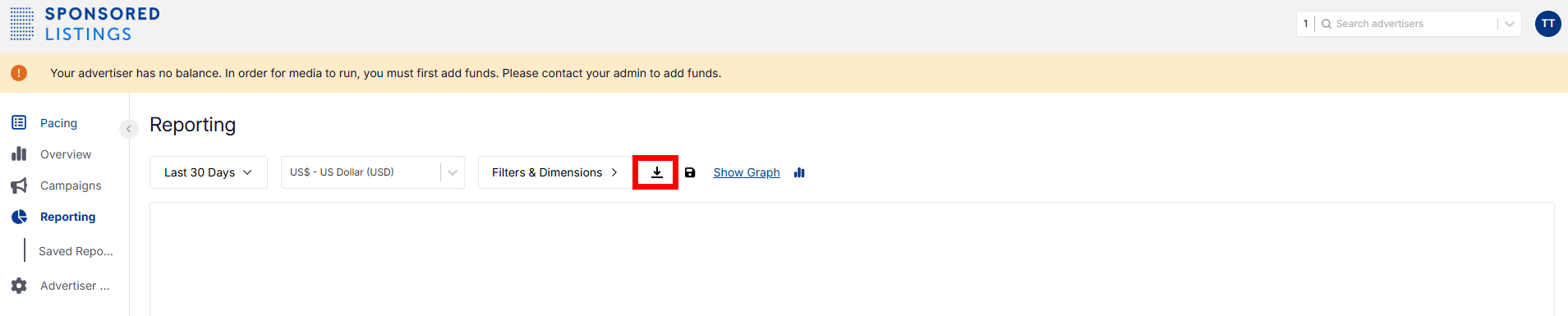
How do I receive reports via email?
The Booking Holdings Sponsored Listings platform allows you to save reports and have them scheduled for email delivery to anyone interested.
To create a scheduled report:
- Create your report on the Reporting tab and click Save.
- Create your report using the steps above in How can I build my own reporting table?
- Under the Reporting tab in the left-hand menu, click on Saved Reports.
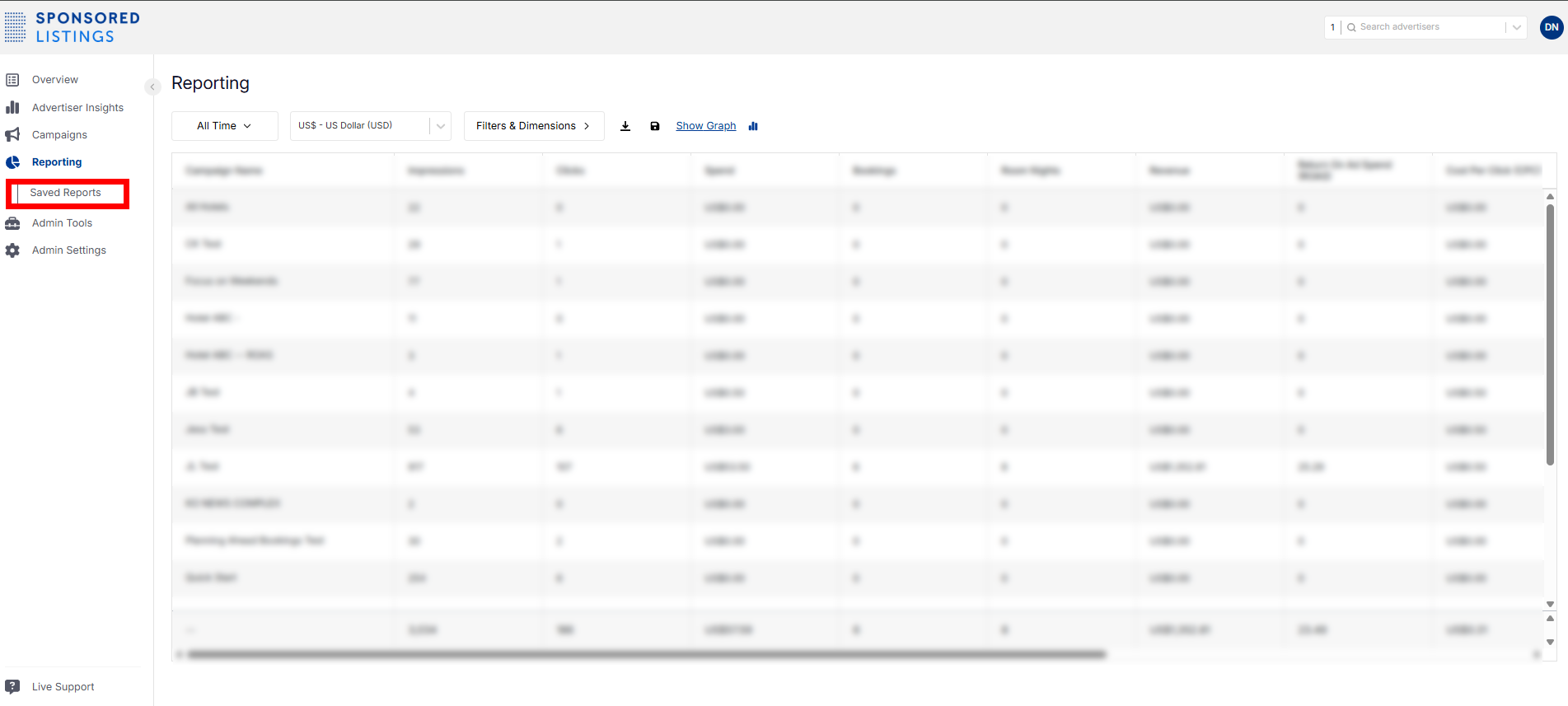
- Scroll down to see the list of reports you have created.
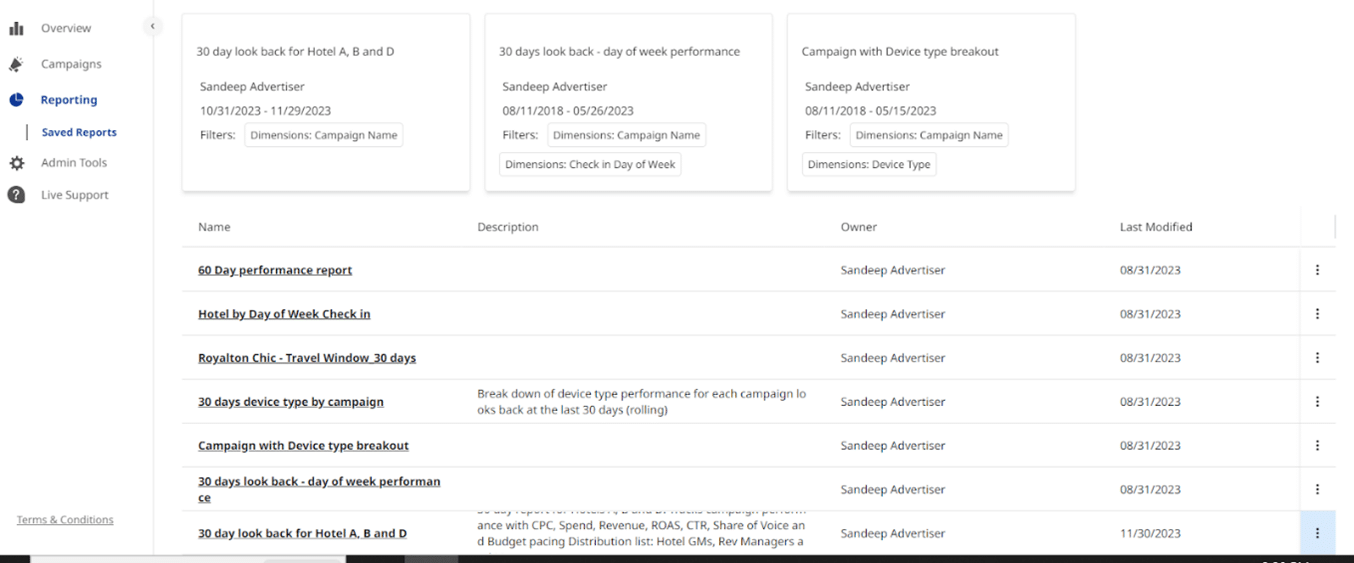
- Once you find the report you wish to schedule for email delivery, click on the three dots on the far right of the row.
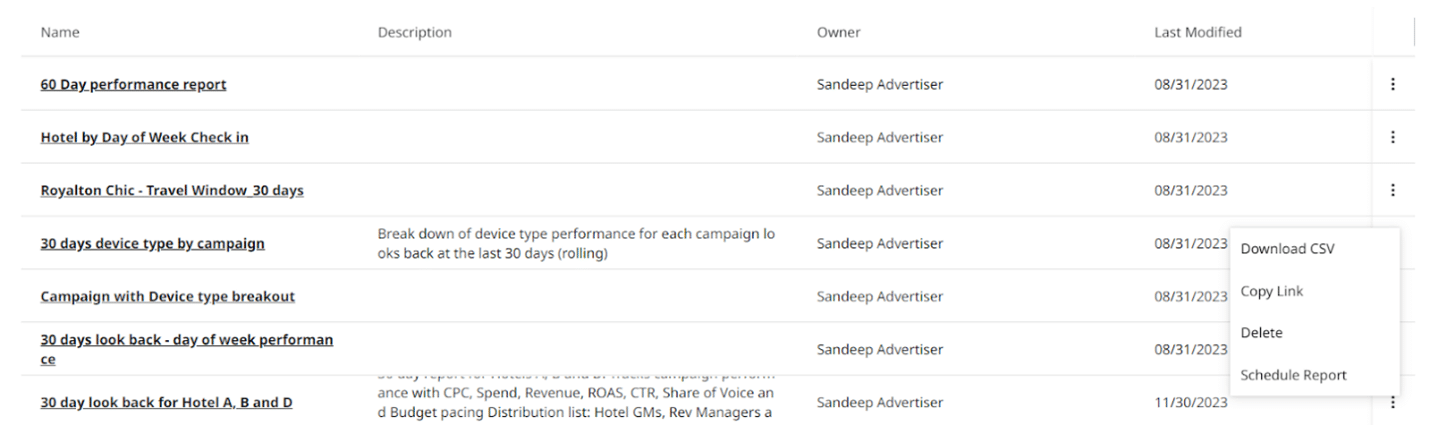
- Select Schedule Report, then click on Create Schedule.

- Give this schedule report a name, select when you want this report to be delivered (day of month and time of day), and enter the email addresses of the recipients.
- The schedule is now set, and all recipients will receive the report automatically according to the settings you have selected.
For more information, please refer to the Booking Holdings Sponsored Listings Help Center: Understand my campaign performance and Scheduled Reports.
FAQs
As you are paying per click, not per conversion, cancellations/no-shows are not considered in your performance report. In addition, Booking Holdings Sponsored Listings does not have access to Agoda’s internal information, including booking status or booking cancellations. Note that the performance report is intended only to provide data on the performance of your Booking Holdings Sponsored Listings campaigns.
Contact us
Still looking for a solution? Send a message via the Live Support channel on the Booking Holdings Sponsored Listings platform, or reach out to your dedicated account manager.
Learn more
- What is Booking Holdings Sponsored Listings?
- How do I sign up for Booking Holdings Sponsored Listings?
- How do I create a campaign on Booking Holdings Sponsored Listings?
- How do I add funds into my Booking Holdings Sponsored Listings account?
- What are the targeting or fence parameters on Booking Holdings Sponsored Listings?
Bài viết này có ích không?
%
%
Cảm ơn về lời đóng góp ý kiến của quý đối tác!









