Pengenalan promosi Agoda
Partner dapat berpartisipasi dalam promosi yang ditawarkan Agoda untuk meningkatkan visibilitas dan pemesanan properti mereka. Agoda terus berupaya untuk menjadi yang terbaik di pasar, serta berkomitmen untuk menawarkan harga terbaik bagi pelanggan. Ada banyak promosi berbeda yang tersedia yang dapat diikuti oleh partner yang memenuhi syarat untuk meningkatkan peringkat mereka di Agoda.
Cara bergabung atau menolak promosi Agoda
Untuk setiap promosi, Agoda akan mengirimkan undangan ke partner sasaran melalui email, pemberitahuan pop-up YCS, dan/atau notifikasi di aplikasi. Untuk setiap notifikasi yang diterima, harap baca detailnya. Beberapa promosi perlu respons agar Anda dapat mendaftar, dan beberapa promosi mewajibkan tanggapan Anda untuk menolak aktivasi promosi di properti. Hal ini akan dinyatakan dengan jelas dalam notifikasi yang Anda terima. Tergantung promosinya, biasanya Anda dapat menanggapi dengan:
- Mengklik tautan yang tersedia
- Mengirimkan survei
Berikut adalah beberapa contoh notifikasi atau undangan yang mungkin Anda lihat: Klik untuk BERGABUNG: 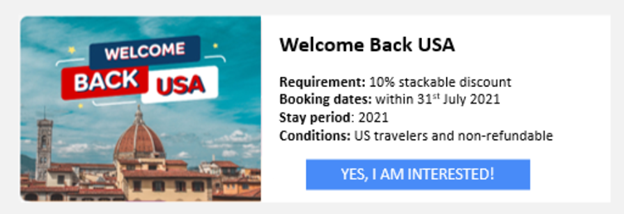
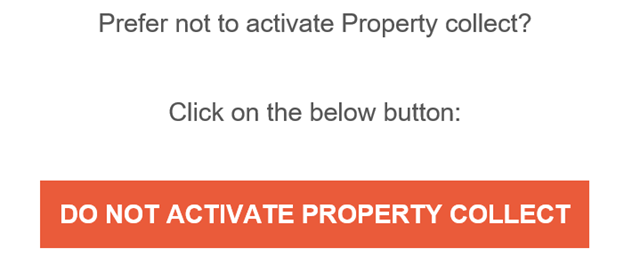
Cara mengubah keputusan jika Anda telah bertindak
Jika Anda telah bertindak berdasarkan instruksi promosi tetapi ingin membatalkannya, Anda perlu menghubungi kami secara langsung untuk mengubah tindakan yang dikirimkan.
Cara mengakses halaman promosi
Untuk mengakses halaman promosi, buka YCS >> Tarif & Ketersediaan >> Promosi.
Cara memilih promosi
Di halaman promosi, klik tombol di sudut kanan atas yang bertuliskan +Buat promosi. 

- Buka YCS >> Tarif & Ketersediaan >> Promosi.
- Klik +Buat promosi.
- Pilih promosi yang Anda inginkan dari pilihan yang ditampilkan dengan mengklik kotak. Untuk melihat promosi lainnya yang tersedia dalam setiap kategori, klik Tampilkan semua promosi.
- Setelah memilih promosi yang diinginkan, Anda akan diarahkan ke halaman baru untuk menyelesaikan proses dengan memberikan informasi yang dibutuhkan pada formulir. Setiap promosi perlu informasi yang berbeda, seperti nominal diskon, pembatasan, atau tanggal penghentian promosi.
- Setelah memberikan informasi dalam formulir, klik Buat promosi untuk menyelesaikan prosesnya
Jenis promosi yang tersedia
Berbagai macam promosi tersedia untuk Anda. Promosi dikategorikan menjadi Musiman, Esensial, dan Bertarget, seperti yang dijabarkan di bawah ini. Deskripsi masing-masing promosi sudah tersedia sehingga Anda dapat memilih salah satu yang sesuai dengan tujuan penjualan Anda, atau membuat Promosi yang Disesuaikan (informasi lebih lanjut tersedia di bagian berikut).
| Kategori promosi | Deskripsi |
| Promosi Musiman | 


|
| Promosi Utama | 
|
| Promosi Bertarget | 
|
Bisakah saya membuat promosi yang disesuaikan?
Ya, ada juga opsi untuk membuat Promosi yang Disesuaikan, termasuk dalam kategori Promosi Esensial. Setelah mengklik kartu Promosi yang Disesuaikan, Anda akan diarahkan ke halaman baru untuk menyiapkan promosi. Anda akan dapat menyesuaikan pengaturan promosi seperti tanggal pemesanan, tanggal menginap, jenis diskon, penumpukan, lama menginap minimum atau maksimum, dan lainnya.
Cara mengedit promosi
- Buka YCS >> Tarif & Ketersediaan >> Promosi.
- Gulir ke bawah ke Semua Promosi
- Temukan promosi yang ingin Anda edit. Jika Anda tidak dapat menemukannya di jendela ini, Anda juga dapat menggunakan kotak pencarian.
- Klik tanda panah drop-down di ujung kanan promosi yang ingin Anda edit.
- Klik Edit promosi
- Anda kemudian akan diarahkan ke halaman pengaturan untuk promosi tersebut. Edit pengaturan sesuai langkah-langkah yang disediakan di halaman.
- Promosi Anda akan diperbarui setelah Anda menyimpan perubahan.



Hubungi kami
Belum ada solusi? Hubungi kami melalui Tombol Butuh Bantuan YCS atau metode lainnya.
Apakah artikel ini membantu?
%
%
Terima kasih atas masukan Anda!









