In this article:
Agoda promotions introduction
Partners can participate in promotions offered by Agoda in order to boost their properties’ visibility and bookings. Agoda strives to be the best in the market and is committed to offering the best price for our customers. There are many different promotions available that eligible partners can enroll themselves in to boost their ranking on Agoda.
How to join or reject Agoda promotions?
For every promotion, Agoda will send an invitation to targeted partners via email, YCS pop-up notification, and/or app notification. For every notification received, please read the details provided. Some promotions require a response for you to enroll, and some promotions require a response to reject the promotion activation for your property. This will be clearly stated in the notification that you receive. Depending on the promotion, you will typically be able to respond by:
- Clicking on the available link
- Submitting a survey
Below are some examples of notifications or invitations that you may see:
Click to JOIN:
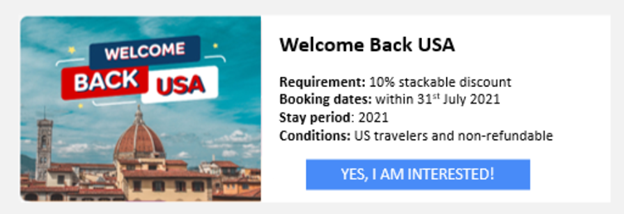
Click to REJECT:
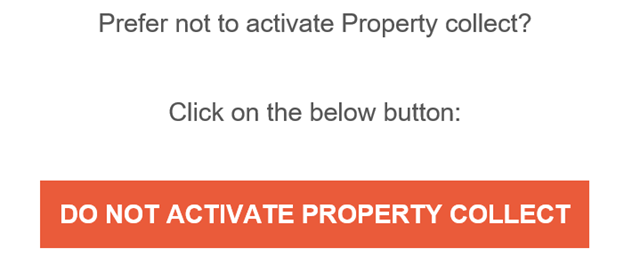
Can I change my decision after taking an action?
If you have acted based on the promotion instruction but would like to reverse it, you will need to contact us directly to change the action submitted.
How to access the promotions page?
To access the promotions page, go to YCS >> Rates & Availability >> Promotions.
How to select a promotion?
On the promotions page, click on the button in the upper right corner that says +Create a promotion. 
You will then be directed to a new page where you will see the available promotions to choose from, including an option for a Customized Promotion.

- Go to YCS >> Rates & Availability >> Promotions.
- Click +Create a promotion.
- Select your desired promotion from the options shown by clicking on the box. To see more available promotions within each category, click on Show all promotions.
- After selecting your desired promotion, you will be directed to a new page in which you will complete the process by providing relative information on the form. Each promotion requires different information, such as discount amounts, restrictions, or blackout dates.
- After providing the relative information in the form, click Create promotion to complete the process
Which types of promotions are available?
There are a variety of available for you. The promotions are categorized into Seasonal, Essential, and Targeted, as detailed below. A description of each promotion is provided so that you can select one that aligns with your sales goals, or create a Customized Promotion (more information provided in the following section).
| Promotion category | Description |
| Seasonal Promotions | 


Target customers who will be traveling during specific seasonal festivities, holidays, or specific days of the week. |
| Essential Promotions | 
Activate our most popular promotions (Early Bird, Last Minute, Long Stay, etc), or create a Customized Promotion. |
| Targeted Promotions | 
Target specific segments of customers (Agoda Loyalty Status, Geographic IP Address, etc) |
Can I create a customized promotion?
Yes, there is also an option to create a Customized Promotion, included in the Essential Promotion category. After clicking on the Customized Promotion card, you will be directed to a new page to set up the promotion. You will be able to customize promotion settings such as book dates, stay dates, discount type, stacking, minimum or maximum length of stay, and more.
How to edit a promotion?
- Go to YCS >> Rates & Availability >> Promotions.
- Scroll down to the All Promotions
- Find the promotion you would like to edit. If you can’t find it in this window, you can also use the search box.
- Click the drop-down arrow on the far right of the promotion that you would like to edit.
- Click Edit promotion
- You will then be directed to the setup page for that promotion. Edit the settings according to the steps provided on the page.
- Your promotion will be updated after you save your edits.

Note that expired promotions can be found on the Inactive/Expired tab. If you click on Activate promotion, the default settings (Book dates and Sale dates extended to ‘forever’) will be applied. Edit these dates by following the steps listed above.


Contact us
Still looking for a solution? Contact us via the YCS Need Help Button or other methods.
Was this article helpful?
%
%
Thanks for your feedback!









