How do I setup child age policies with different age brackets and prices? Chinese (CN)/简体中文
How do I setup child age policies with different age brackets and prices? Chinese (HK)/中文 (香港)
How do I setup child age policies with different age brackets and prices? Chinese (TW)/繁體中文
How do I setup child age policies with different age brackets and prices? Japanese/日本語
How do I setup child age policies with different age brackets and prices? Korean/한국어(대한민국)
How do I setup child age policies with different age brackets and prices?How do I setup an age policy Thai/ไทย
This article will outline the information about our age policy set up for different age brackets.
How to change the setting?
If your property has a minimum age requirement:
Step 1. Login to YCS
Step 2. Go to Property and click Property Settings
Step 3. Click on Property age policy

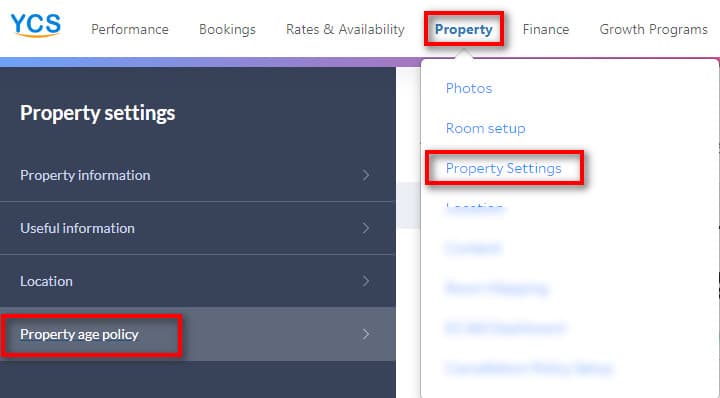
Step 4. Please fill in the details according to your property regulations
Step 5. Click Save
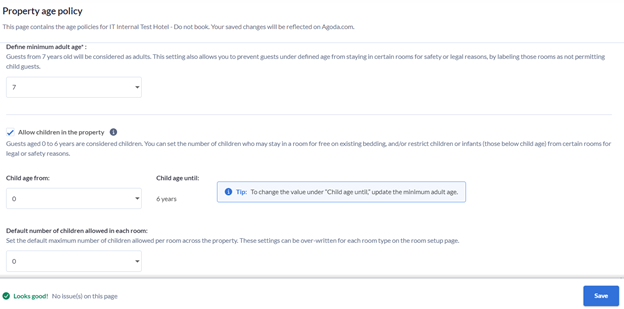
How it will display?
Once saved, all information will be displayed on your property page under the “Property’s guest policies” section.
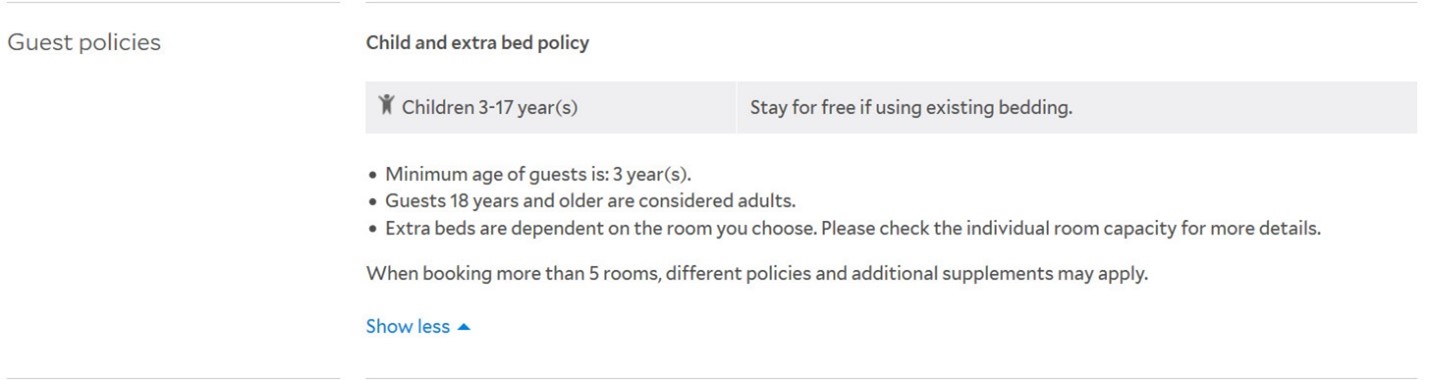
- Agoda does not support specific rates for children.
- The maximum room occupancy may be exceeded when “Children stay free on Existing Bedding” is ticked.
If you want to set up children age ranges and prices:
Step 1. Login to YCS
Step 2. Go to Property and click Property Settings
Step 3. Click on Property age policy
Step 4. Click on the Basic Settings for Children
Step 5. Add the children’s age range and the policy description.
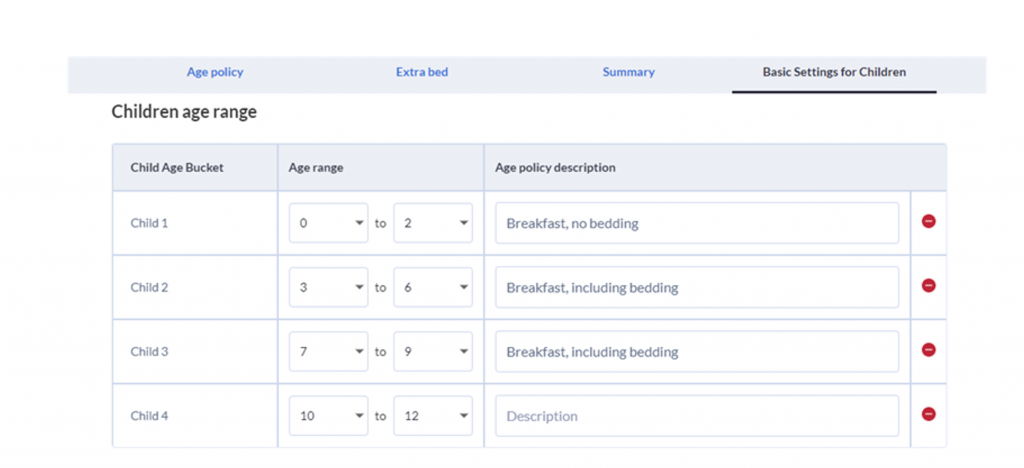
Step 6. Click Apply to apply the template at each rate plan.
Step 7. Go to the Children price section to add a price for every child age bucket. If your channel manager is providing child pricing, do not enter any values here.
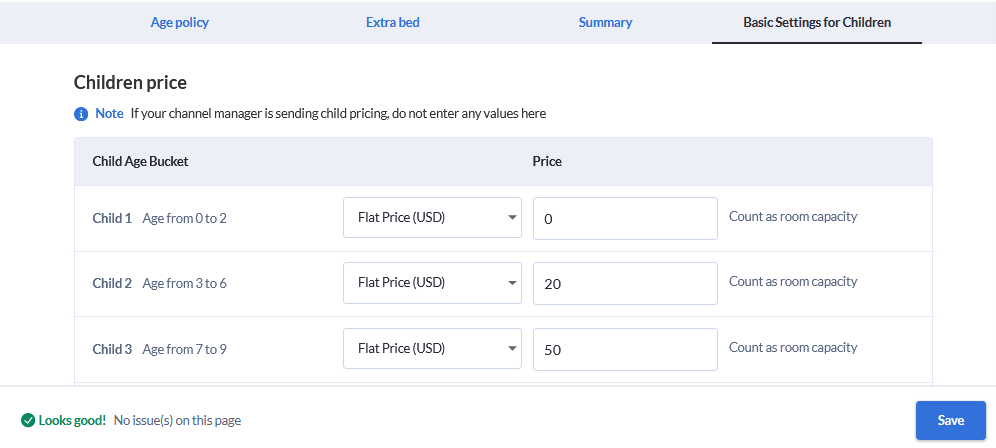
Step 8. Save all your changes.
Note: This is a template only, you will need to click Save to apply the template on each rate plan.
Applying the set children’s age and prices to rate plans
Step 1. Login to YCS
Step 2. Go to Rates & Availability and click Rate Plan Setup
Step 3. Click on the rate plan you wish to set
Step 4. Click on the Child rates
Step 5. Click Yes under Child fee applied field.
Step 6. Click Copy from basic to apply the template set via property settings page.
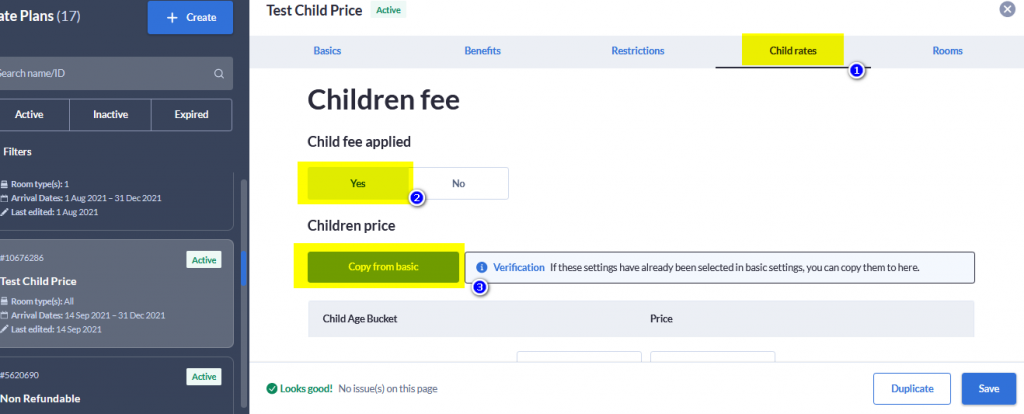
Step 7. On the same page, you can change the child pricing setting for any specific room types by clicking on Change child price for this room.
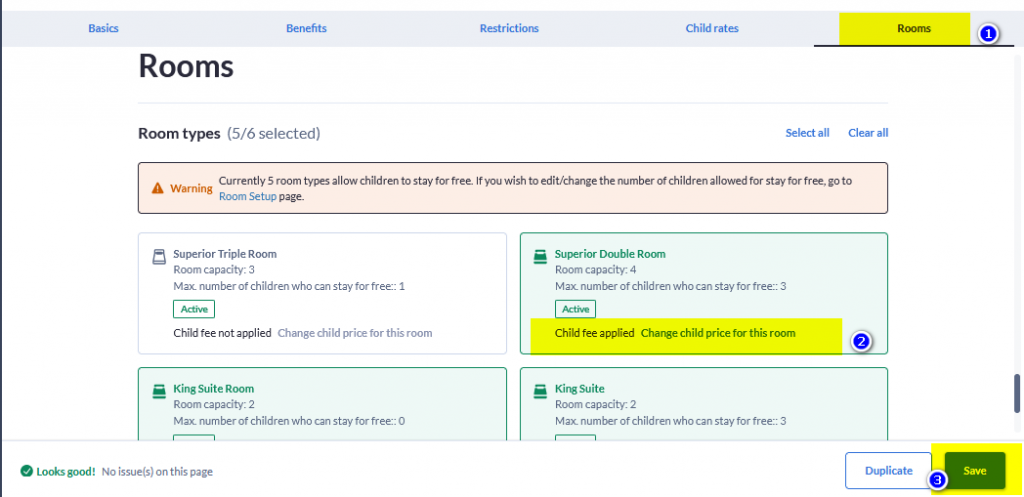
Step 8: Save all your changes.
Frequently Asked Questions
Can I set different age policy for different room types?
Yes, with the Number of children allowed for free setting, you can set “free child” limits at the room level. Please refer to this article for more details.
Learn more
Bài viết này có ích không?
%
%
Cảm ơn về lời đóng góp ý kiến của quý đối tác!









