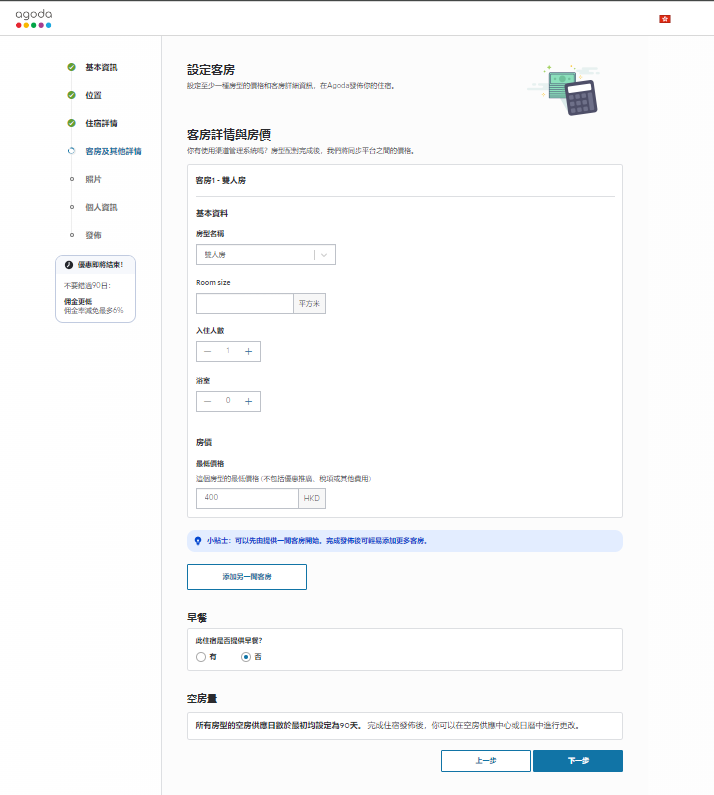本文將會介紹如何完成房價和客房配額設定,以助你順利在Agoda啟用住宿。
如何更新房價和客房配額
就現階段來說,你只須建立一個房型。 如有其他房型,歡迎在住宿發佈後再新增相關資料。
- 登入YCS。
- 前往客房詳情與房價。
- 從房型名稱下拉式選單中選取房型名稱。
- 填寫房間大小。
- 選擇房間可容納的人數上限。
- 選擇每間客房的浴室數量。
- 選擇每間客房的睡房數量。
- 輸入每晚最低價格。
- 如果每晚價格已包早餐,請剔選有。
- 封鎖日期:
- 客房在未來30天可供預訂: 在接下來的30天,我們會自動延續客房配額,房價維持不變。
- 我會稍後才設定客房可供預訂與否: 系統不會增添客房配額,你可在住宿推出後另行更新。
- 點擊下一步。
常見問題
設定房價後,Agoda會不會立即開始發售住宿房間? 我們只會在住宿啟用後才會開始發售房間。
了解更多
Was this article helpful?
%
%
感謝您的意見!