Your username and password are automatically created when you register your property with Agoda. In the case that you would like to change your username or password, this article will outline how to create a new username and link it to your currently registered property.
How to create a new username
- Go to Agoda.com and click Create account.
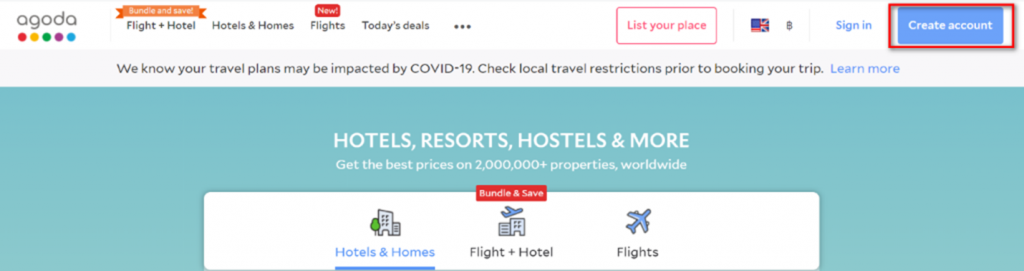
- A pop-up window will appear. Please ensure you are signing up via email and complete the form.
- Create a new password with a minimum of 8 characters. We highly recommend using a combination of letters, numbers, symbols, capital letters, and lower-case letters for increased security.

How to link your new username to your current property
Unfortunately, it’s not possible to link your new username directly in YCS. Instead, please contact Agoda Accommodation Support to help you with this.
You will need to provide:
- Your name and role within the property.
- An official letter from the property’s owner or management company that acknowledges the additional or updated username.
- New username email address.
- Please inform Agoda Accommodation Support if you would like your subscription notifications to be sent to the new username.
- If your property’s payment method uses ePass, please specify if you would like the new username to have access to the Finance tab.
How to reset your password
Please refer to “How do I login using a PIN Code?” for steps on how to login using a PIN code.
Agoda is no longer requiring a password to login to YCS. However, there are some cases in which the password is required by the channel manager or for other setup requirements. If you have forgotten your password, please follow the steps below:
- Go to Agoda.com and click Sign in.

- In the pop-up window, click Forgot Password?
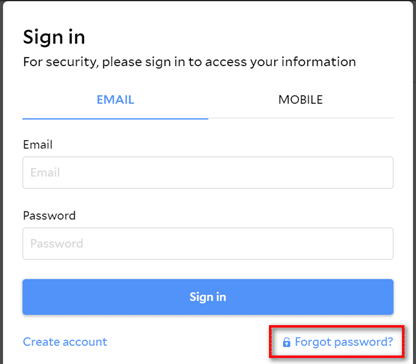
- Insert the email address used to register your property and tick the box I’m not a robot.
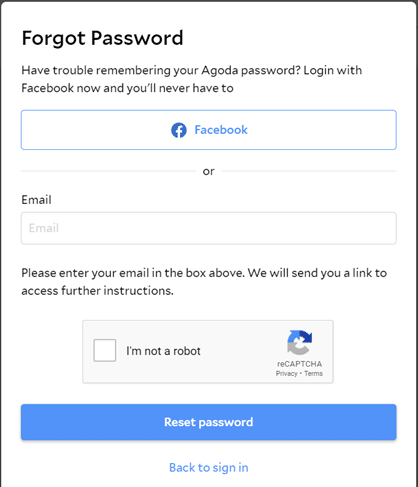
- Click Reset password. A link to reset your password will automatically be sent to the registered email.
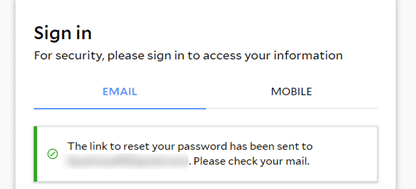
- Check your inbox for the email from Agoda. Open the email and click Reset my password.
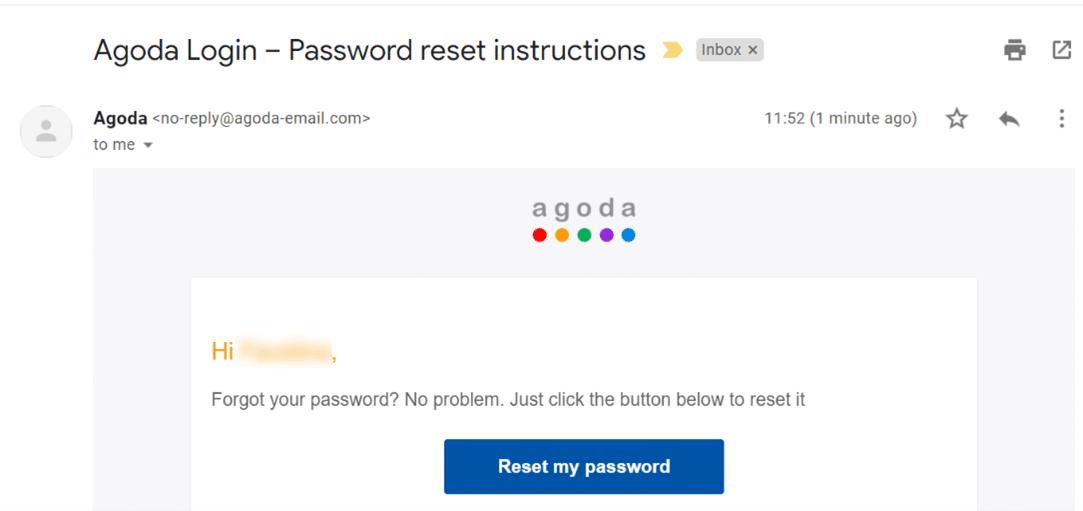
- You will be automatically redirected to the Agoda website, where a pop-up window will appear, prompting you to enter a new password.
- Complete the form and click Change Password. You should now be able to login with your new password.
FAQs
Please contact Agoda Accommodation Support to help you. You will need to provide details about the username you would like removed.
You can provide an official change of management letter informing us that the new username is to be given access.
Contact us
Still looking for a solution? Contact us via the YCS Need Help Button or other methods.
Read this article in other languages:
How do I create a username and password for YCS Chinese (CN)/简体中文
How do I create a username and password for YCS Chinese (HK)/中文 (香港)
How do I create a username and password for YCS Chinese (TW)/繁體中文
How do I create a username and password for YCS Japanese/日本語
How do I create a username and password for YCS Korean/한국어(대한민국)
Bài viết này có ích không?
%
%
Cảm ơn về lời đóng góp ý kiến của quý đối tác!









