In this article, you will find information about how to set up price for extra bed.
How to set Extra Bed Price in YCS?
There are 3 places to set up extra beds in YCS:
In the Room Setup
In the Room Occupancy section of Room Setup page, you can add the number of extra beds available on the “Number of extra beds” field.
Please note: currently, our system is able to manage only 1 extra bed.
- Go to Property
- Click Room Setup
- Select the Room type that you want to update
- Go to Room occupancy
- Select the Number of extra beds which can be added to the room type. (0 means no extra bed is allowed)
- Click Save
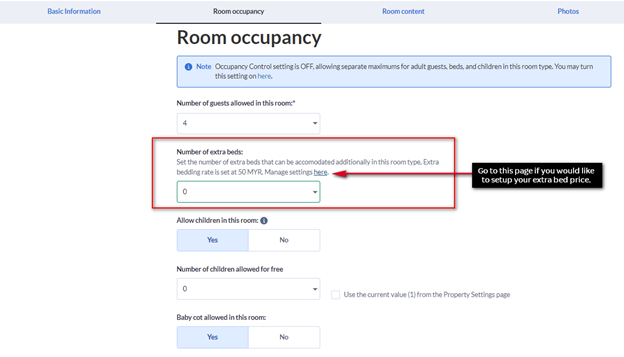
In the Property Settings
In Property Settings, you can input the standard extra bed price that will be pre-populated in the extra bed field of the Calendar page.
- Go to Property
- Click Property Settings
- Under Property Age Policy, fill in your Extra bed price
- Click Save

In the Calendar
In Calendar, for all rooms that have extra beds, there is a field on the Advanced tab on the right-hand side, where the extra bed price can be input. If you loaded a rate for the extra bed on Property Settings, this rate will automatically be loaded there. They can be modified at any time.
- Go to Rates & Availability
- Click on Calendar
- Select Room Type and Rate Plan that you want to update
- Select the date range that you would like to adjust
- On the right side, click on Advanced
- Update Extra Bed price
- Click Save
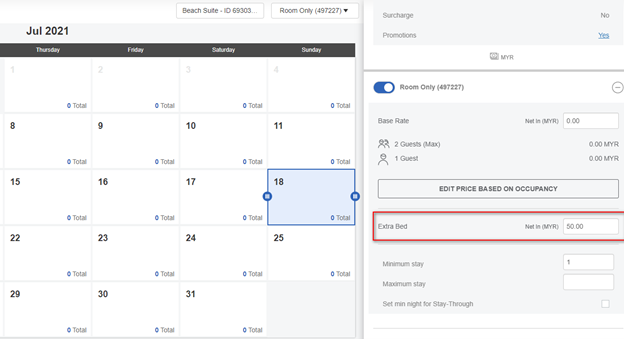
- If you update the Extra bed price in Property Settings, it will update your extra bed’s price for all days.
- If you use a channel manager – please inform your channel manager.
Frequently Asked Questions
Can I set different extra bed price for different room types?
Yes, you can! Simply update the price in the Room Setup page instead of other ways.
Can I set an extra bed price for a certain rate plan?
Absolutely! In the Calendar, you can choose the Rate Plan then update the Extra Bed price.
Learn more
Was this article helpful?
%
%
Thanks for your feedback!









